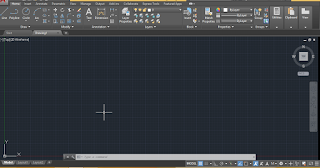Figuras auto cad
As we know guys Auto Cad is computer aided designing software which is most popular among engineering designing professionals. Today we will discuss about figuras and also get knowledge about cad blocks of auto cad software which we can download from internet and use them as a block component in your drawing working of any layout plan project.
What is Figuras in auto cad?
You can import pre made block diagram in autocad for making layout of any project plan. You can also save your time by using these blocks diagram. If you talk about figuras then you can understand it as a bunch of block diagrams of same component with different design or variation.
So let us start our topic with cad block and we will download it from internet and learn about Figuras in our drawing of auto cad.
Before going through this method let us have a quickly review on the User Interface of this software so that handling of this software become easy for us. Starting from top here we have different Menus such as Home menu, Insert Menu, Annotation menu and some others, each of them helps us for managing of command and tool of this software, move to next section that is display window which is at the middle of this software, in this window you can see your drawn object of any drawing or whatever you draw in this software that will be display on it, if we talk about button end of this software then there are many option of navigation which helps us in handling of parameters during our working in this software.
This is Drafting and Annotation workspace screen of this software which is set as by default screen of this software.
For seeing full image click on the image.
Here we will discuss how to download figuras from internet and how to use figuras in drawing? So for our topic go to search engine and search for cad blocks in the search box of browser. Open any one of the block website. Now you can download file of any one object. Let i download the human figuras for our learning.
Now a zip file will be download. Extract this file. Then go to the folder of this cad block.
And make double click on the file.
When you make click these option will come in popup window. Choose Auto Cad launcher option.
When you make click on the file it will automatically open in auto cad. Save it into your folder from the Save as command of File menu for its better use.
Now you can copy any block diagram from here. For copying select it and press Ctrl + c as short cut command of copy
Then go to your drawing of auto cad and paste it there by pressing Ctrl + V. You can make multiple paste.
If the block diagram of your object is very large in scale then scale down it by using scale command. For using scale command take scale command from the modify tab of Home menu of this software then click on the object and press enter now specify the point around which you want to scale it and press enter key then scale it according to your or you can enter the value of scale factor manually through keyboard.
Now place it at your desires place in your drawing by using move command.
You can also store any one of the block from the figuras of blocks into tool panel of this software. For storing press Ctrl + 3 from keyboard for opening Tool panel then make right click and click on New Pallet for making your own pallet.
Now name it as human model. You can name it according to you then copy a block then past it into this tool pallet. It will paste like this.
And this will save into your tool panel for your future use.
You can directly move a block and leave it into current drawing tab as shown in figure.
So this is all about the figuras in Auto Cad. You can now handle its parameters without any problem and use it for making good plan layout of engineering drawing. After this article there will be no doubt in your mind about figuras of Auto Cad.