presspull autocad
As we know guys Auto Cad is computer aided designing software which is most popular among engineering designing professionals. Auto Cad offers us many type of command for handling parameters of drawing in it. Today we will discuss presspull command of those commands. Let us discuss 'what is presspull in Auto Cad?
What is Presspull in Auto Cad?
Presspull is a command through which you can extrude or subtract any definite section of any model in auto cad software. Actually it is a combination of two different commands of auto cad that are extrude and subtract command of auto cad. So we will discuss this command and get knowledge about how to use presspull as extrude command in auto cad or how to use presspull as subtract command in auto cad.
How to use presspull in Auto Cad?
We can use presspull in for extruding 3d model or subtracting it by following some simple steps. So for learning about how to use presspull command in Auto Cad we have two methods that are making extrude with it and second is making subtracted part with it.. So first we will discuss extrude command of presspull.
Before going through this method let us have a quickly review on the User Interface of this software so that handling of this software become easy for us. Starting from top here we have different Menus such as Home menu, Insert Menu, Annotation menu and some others, each of them helps us for managing of command and tool of this software, move to next section that is display window which is at the middle of this software, in this window you can see your drawn object of any drawing or whatever you draw in this software that will be display on it, if we talk about button end of this software then there are many option of navigation which helps us in handling of parameters during our working in this software.
Now go to Workspace switcher option which is at the right corner of bottom end of this software and click on it. A popup list will be open, choose 3D basics option from here because we have presspull command in modeling sections of this software.

Now let us take a polygon shape for learning presspull command from the Draw tab of Home menu of this software which is at the top in the menus ribbon.
Now polygon command will ask you to enter the value of number of side you want in your polygon shape. I will give it as 6 because i want 6 side in my polygon shape then press enter key.
Now command will ask you to click on point which you want to make center of this polygon shape so make a click anywhere on display window or specify any other point by entering specific value.
Now again you have to specify which type of polygon you want to draw whether it will 'Inscribed in circle' that mean side of this polygon will be equal to radius of circle and other is 'Circumscribed about circle' that means polygon will be outside of the given radius circle. So choose any one of them, i will choose Inscribed in circle then press enter key.
Now draw a hexagon by dragging the mouse pointer and make hexagon at your desired size or you can enter a value for radius of this hexagon. I will make free hand click for making it.
Now let us change our view to 3d view for making 3d model of this shape with the help of presspull so go to View Controls option at the top left corner of display window of this software and make click on it.
Now let us discuss how to subtract with presspull command so again take a polygon command from the Draw tab of Home menu of this software and draw a pentagon like this by following previous steps as we use for drawing hexagon. Just take side value as 5 for pentagon shape.
Now go to Workspace switcher option which is at the right corner of bottom end of this software and click on it. A popup list will be open, choose 3D basics option from here because we have presspull command in modeling sections of this software.

Now this is user interface screen of 3D Basics workspace screen with different modeling commands.
Now polygon command will ask you to enter the value of number of side you want in your polygon shape. I will give it as 6 because i want 6 side in my polygon shape then press enter key.
Now command will ask you to click on point which you want to make center of this polygon shape so make a click anywhere on display window or specify any other point by entering specific value.
Now again you have to specify which type of polygon you want to draw whether it will 'Inscribed in circle' that mean side of this polygon will be equal to radius of circle and other is 'Circumscribed about circle' that means polygon will be outside of the given radius circle. So choose any one of them, i will choose Inscribed in circle then press enter key.
Now draw a hexagon by dragging the mouse pointer and make hexagon at your desired size or you can enter a value for radius of this hexagon. I will make free hand click for making it.
Now let us change our view to 3d view for making 3d model of this shape with the help of presspull so go to View Controls option at the top left corner of display window of this software and make click on it.
Now a popup list will be open. Choose SE Isometric view for seeing your shape from south east direction.
Now go to Create tab of Home menu of this software which is at the top ribbon of this software and click on icon of this Presspull command.
Now this command will ask you to select the shape on which you want to use presspull command so i will select my hexagon shape. You can select it by click on any side of this hexagon or by clicking inside this shape.
Now presspull command will convert this shape into 3d model like this. This is wire frame view of this model.
Now you can extrude this shape in two direction one is upward directions and second is in down ward direction. For upward drag the mouse pointer in upward direction and extrude will act in upward direction like this.
For down ward direction drag the mouse pointer in down ward direction and extrude will work in down direction of your model.
You can see your object in shaded form. For change in shaded with edge go to View Style controls option of this software and click on it.
Now click on 'Shaded with edge' option of popup list. Then your object will look like this.
Now again click on Presspull command icon for having it and then click on this pentagon. You can extrude it by dragging the mouse pointer in upward direction
But if you want to subtract this pentagon from the hexagon model then here presspull command will work as subtract command of Auto Cad so for subtracting it drag the mouse pointer in down ward direction as show in figure then make click to leave it with mouse button.
Once you make click presspull will subtract pentagon from hexagon model like this.
You can also extrude or subtract any other face of this subtracted model by using presspull command again. Just select your desired face and pull it for extrude and press it in inward direction of hexagon model for subtract the face.
This is a way through which you can use presspull command in auto cad and adjust its parameters according to your requirement for making complex model in auto cad. You can increase area of your skill in engineering design by making good practice of these types of commands of auto cad software.


















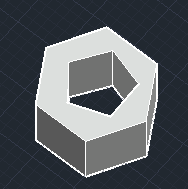




No comments:
Post a Comment